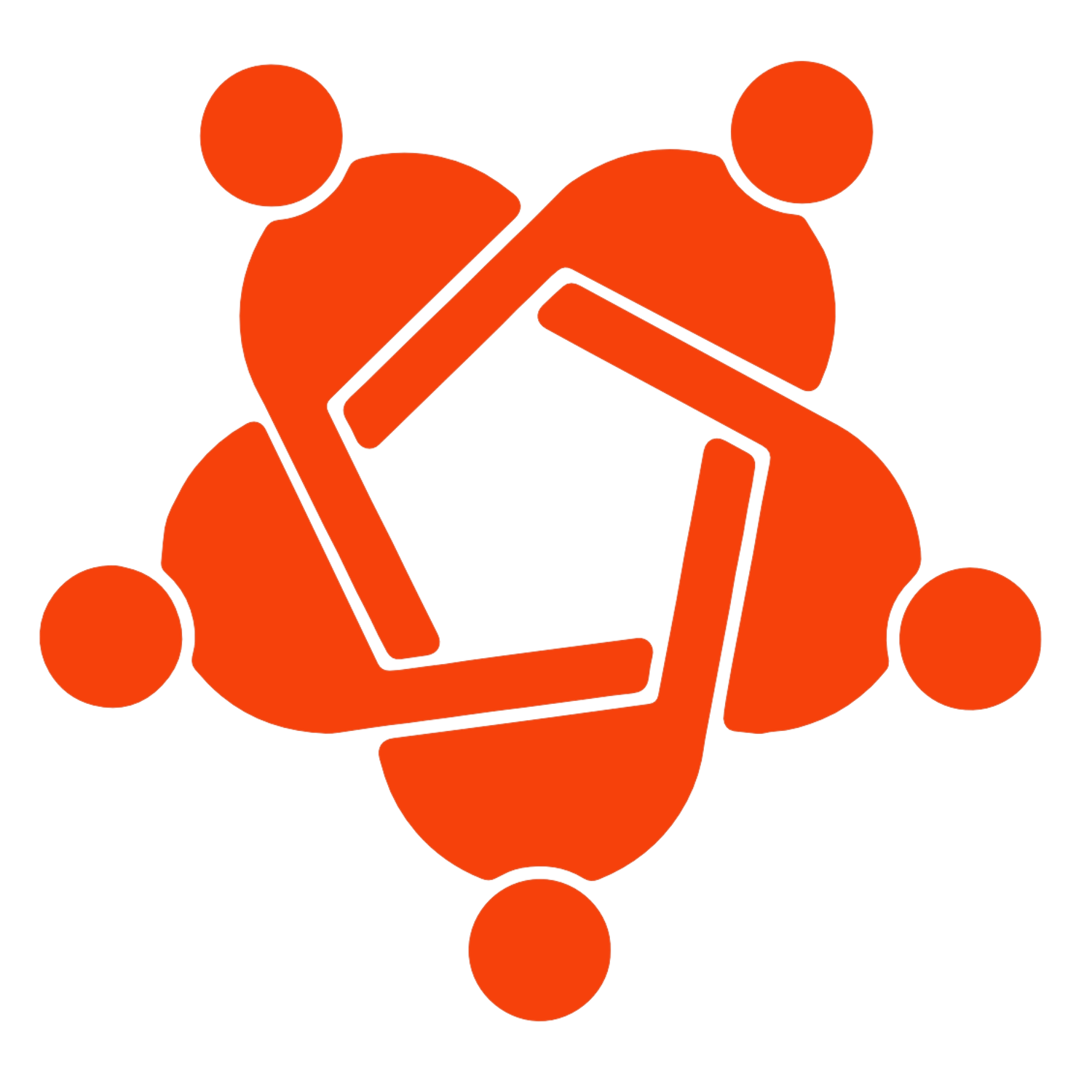Here’s a step-by-step guide for both the desktop and mobile versions of LinkedIn:
On Desktop:
- Log In to LinkedIn:
- Open your web browser and go to LinkedIn.com.
- Enter your username and password, then click “Sign in.”
- Go to Your Profile:
- Once logged in, navigate to your profile by clicking on your profile picture or your name in the top menu bar. Your profile is usually located in the top left corner of the LinkedIn homepage.
- View Your Profile URL:
- After clicking on your profile, you’ll be taken to your profile page. Look at the address bar of your web browser at the top of the page. The URL displayed there is your LinkedIn profile link.
- Copy the URL:
- Click on the address bar to highlight the entire URL.
- Right-click the highlighted URL and select “Copy” from the context menu that appears. Alternatively, you can press
Ctrl + C(Windows) orCommand + C(Mac) to copy the URL.
- Paste Your URL:
- You can now paste this URL wherever you need it. Right-click in the desired text field and select “Paste,” or use
Ctrl + V(Windows) orCommand + V(Mac) to paste it.
- You can now paste this URL wherever you need it. Right-click in the desired text field and select “Paste,” or use
On Mobile (LinkedIn App):
- Open the LinkedIn App:
- Launch the LinkedIn app on your smartphone or tablet. Ensure you’re logged into your account.
- Access Your Profile:
- Tap your profile picture or the “Me” icon, usually found in the bottom right corner of the screen. This will take you to your profile.
- Find Your Profile Link:
- Tap the three dots (•••) or the “More” button, which is typically found near your profile picture or in the profile header area.
- Copy Profile URL:
- Look for an option labeled “Share Profile” or “Copy Link to Profile.” Tap this option, and the app will copy your profile link to your clipboard.
- Paste Your URL:
- To paste the link, open the application or document where you want to use it, tap and hold in the text field, and then select “Paste” from the options that appear.
Additional Tips:
- Customize Your URL: If you want a cleaner or customized LinkedIn URL, you can modify it in your LinkedIn settings. On the desktop version, click on “Edit public profile & URL” on the right side of your profile page, then click “Edit your custom URL.” You can set a unique URL for your profile here.
- Check Privacy Settings: Ensure your profile visibility settings allow others to view your profile if you’re sharing the link publicly.
That’s it! With these steps, you should be able to easily copy and share your LinkedIn profile link.